Conso File: Conso File is the file with the data of the TDS returns processed for a relevant financial year, quarter and form type.
Why we need Conso file- it is necessary that the status of the submitted return should be ‘Statement Processed with Default‘or ‘Statement Processed without Default ‘. Conso file will not be available in case of a paper return.
There are following Steps for Downloaing the Conso File :
Steps 1 : Log in to your TRACES account
Link- TRACES | Login (tdscpc.gov.in)
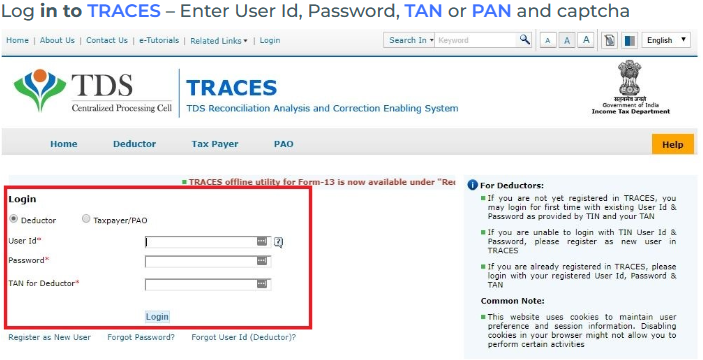
Steps 2 : Navigate to Conso File
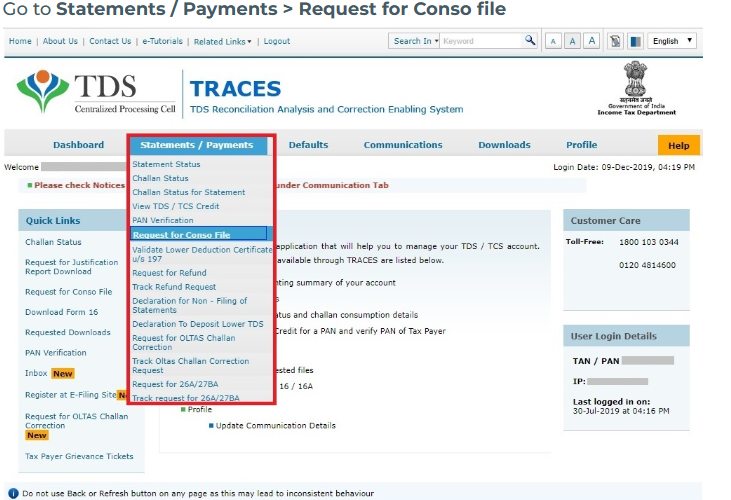
Steps 3 : Select the Financial Year, Quarter and Form Type:
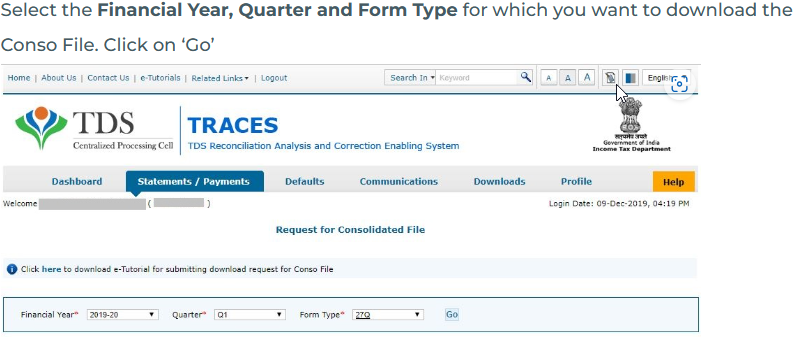
Steps 4 : KYC Validation
Select either of the following for KYC validation:
1. Digital Signature Support KYC validation – Select if you want to use KYC validation using DSC
2. Normal KYC Validation (without Digital Signature) – Select if you want to use KYC validation without using DSC
Steps 5 : Option 1: KYC Validation using DSC
Select the Financial Year, Quarter and Form Type for KYC validation using DSC. Click on ‘Validate DSC’
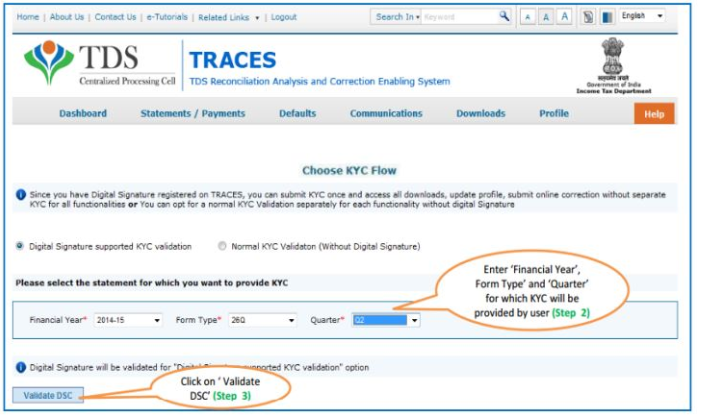
Steps : 6 Enter the password of DSC and enter the following details:
Enter the password of DSC and click on ‘ok’. Select the DSC certificate and click on ‘Sign.’ Enter the following details:
1. Enter the Token number of the TDS Return filed for the Financial Year, Quarter and Form Type selected in Step 5 above
2. Select the checkbox for Nil Challan or Book Adjustment
3. Enter the challan details – BSR Code, challan serial number, challan amount, the date on which tax is deposited
4. Enter unique PAN-Amount combination – Enter PAN as entered in TDS Return and amount deposited
5. Click on Proceed
Note: Enter the details of the latest TDS return or TDS correction return filed
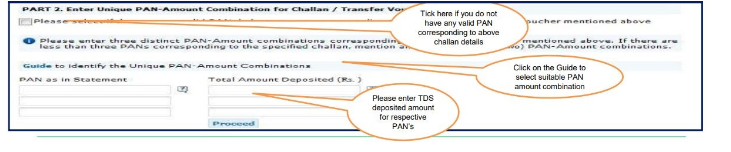
Steps 7 : Success page will appear on the screen once the KYC details are validated. Click on ‘Request for Conso File‘
Steps 8 : Option 2: Normal KYC Validation without using DSC
1. Select the Financial Year, Quarter and Form Type for KYC validation using DSC
2. Enter the Authentication Code if you have finished the validation earlier and you have the authentication code
3. Enter the following details:
Enter the Token number of the TDS Return filed for the Financial Year, Quarter and Form Type selected in Step 5 above.
1. Select the checkbox for Nil Challan or Book Adjustment
2. Enter the challan details – BSR Code, challan serial number, challan amount, the date on which tax is deposited
3. Enter unique PAN-Amount combination – Enter PAN as entered in TDS Return and amount deposited
4. Click on Proceed
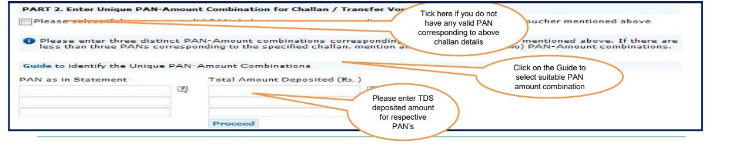
Steps : 9 Success Page with the Request for Conso File option
The success page will appear on the screen once the KYC details are validated. Copy the Authentication Code and paste it in the blank box. Click on ‘Request for Conso File‘
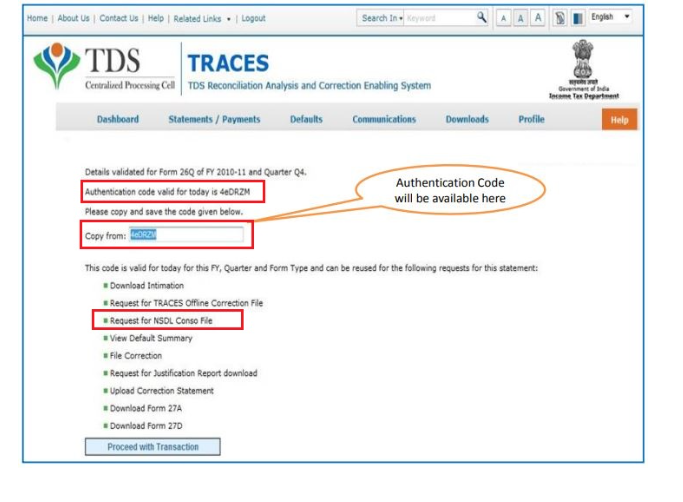
Steps 10: Download the File
The request number will appear on the screen. You can download the file from tab “Downloads”
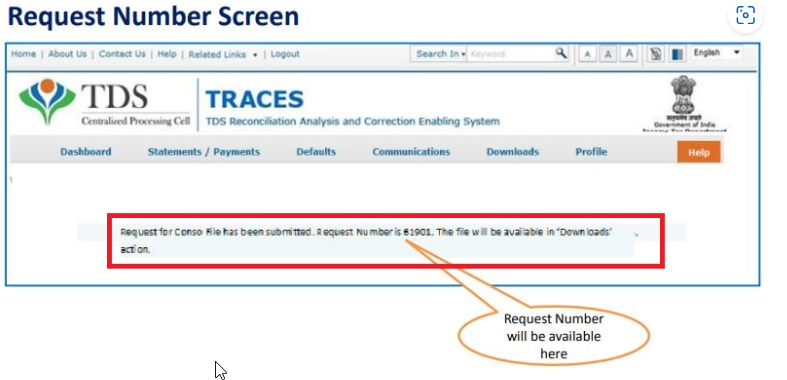
Steps 11 : Navigate to Requested Downloads
Go to Downloads > Requested Downloads and enter the Request Number or Request Date or View All. Select the applicable row. If the status is ‘Available‘, click on the download button.
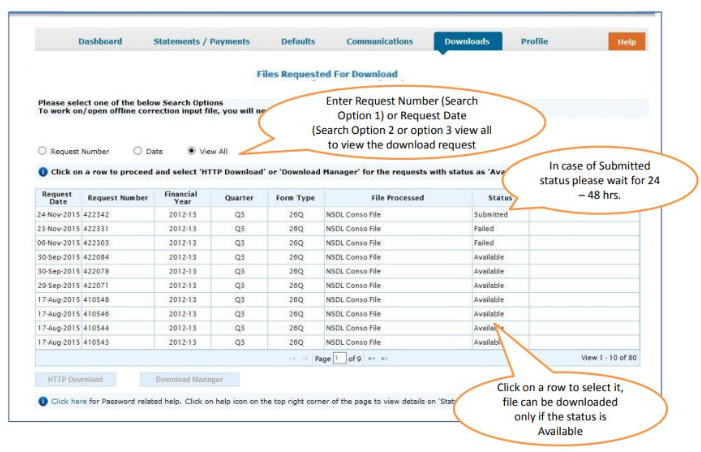
Steps 12 : Password to open the file
Click on HTTP Download button to download the file. A zip file is downloaded. The password to open the file is TAN_Request Number in capital letter. For example: ABCD12345E_410543.