Refer to Following Steps for Set up Salary Template:
1. Navigate to: Control Panel-> Payroll->Salary Template
2. Newly Page will be Open

3. Click on "+Add New" Option top of the right corner.
4. New Page will be Open
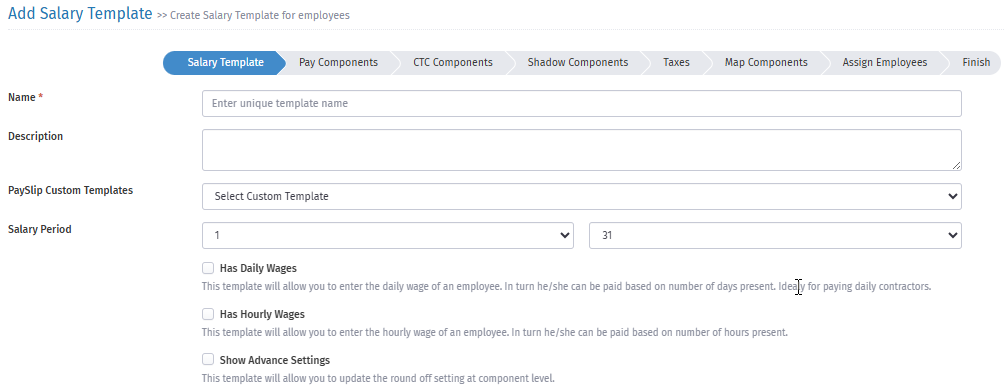
Name: Mention Salary Template Name here.
Description: You can describe the details against the Salary Template.
PaySlip Custom Templates: You can select "general" as custom Template.
Salary Period: You can select the 1 to 31.
4. Go to next and You will see the "Pay Component" TAB.
5. You have to fill up all steps under "Pay Component" like below:
A. Earning Components.
B. Deduction Components.
C. Statutory Components.
A. Earning Components: ---
Name: Here You can Add component of Earning Components like Basic,HRA,Spl, Other allowance. etc.
Value/Percentage: You can mention as "Zero" or set up Formulas as per you require.
Pay Frequency: You can set up Monthly, Yearly,Quaterly, etc. as per required. it means the value of pay frequence reflect on Payslip as per set up.
Prompt: You can select Particular option and if Enable this Prompt option then you will see the particular prompted enable component during the payroll run time.
Visibility: You can Enable "Always Shows" option generally. and if you Enable "Shows if greater than zero" it means your component value shows on Payslip when value is greater than zero.
Calculation Mode: You can select "Net Paydays" generally.
B. Deduction Component: You can add Any other Deduction component as per your required.
C. Statutory Components: Here You can add componenets Compliances like Employee PF, Employee LWF, Employee ESI etc.it means Employee part compliances shows on Payslips.
6. Go to next and You will see the "CTC Components" TAB. like below:
A. CTC Components: like Gratuity, Insurance,
B. Statutory Components: Employer PF, Employer ESI, Employer LWF etc.