There are three Entities of NHAI:
A. NHIIMPL (National Highways Infra Investment Managers Private Limited)
A. Steps of NHIIMPL Payroll Process:
Rafer to the Following Important point go through before start working on NHIT input:
1.. Received the Input from Naveen or Karuna Sahdev.
2. Checking Salary Templates head column with Input sheet head column. and Update Salary templates as par given input sheet head column.
3. Checking input Sheet in Input file Stape by steps.
4. First sheet: "New Joines Compliance Info:
A.under this sheet we are checking DOJ and if any employees DOJ is Previous month, then making Arrear of Particular employee through Arrear Modules.
B.Making columns of "Location" and "State" of New Joiners.
C. Checking PF or Without PF CASE of New Joiners.
D. As per "State" PF Checking applicable or not then Making Salary Template name of new Joiners and Assigned in Particular Salary Template.
5. Second sheet: "New Joines Sal"
A. Making New Joiners Employee Salary Upload csv file.
B. How to Import New Joiners Salary:
Refer to the Following steps for Import New Joiners Salary.
i. Navigate to: Control Panel-> Payroll-> Employe Salary
ii. Click on "Import" option.
iii. New Page will be open.
iv. Download the first option "Standard: Download Sample CSV File". if You have Salary Template with Formulas bases then Download Second option "CTC: Standard Sample CSV File"
V. Put the All value as per Component in csv file and Browse on the same.
Vi. Click on "Review and Upload" -Hare you can check at a glance your all value as per input sheet.
Vii. Click on Upload file.
6. Third Sheet: "Exit Employees"
A. Checking Exit Date on Portal- Exit date should be matched with Input sheet and Portal.
B. Checking LOP- Exit employee LOP Matched with Attendance sheet.
C. Checking Leave Encashment days- Checking Leave Encashment from Input sheet and Portal but generally taking input sheet Leave Encashment.
D. Checking Gratuity- Checking Gratuity amount from Portal and Input sheet.
E. Checking Notice Period-Checking Notice Period value with portal Employee Master sheet.
How to Process of F&F:
i. Navigate to: Control Panel->Payroll->Full and Final Settlement.
ii. New Page will be open. like below
iii.

iv. Find the Employee with Employee code in search bar.
V. After searching you will see the employee details below.
Vi. Click on "Green tick" from Action bar icon.
Vii. New Page will be Open. like below
Vii.
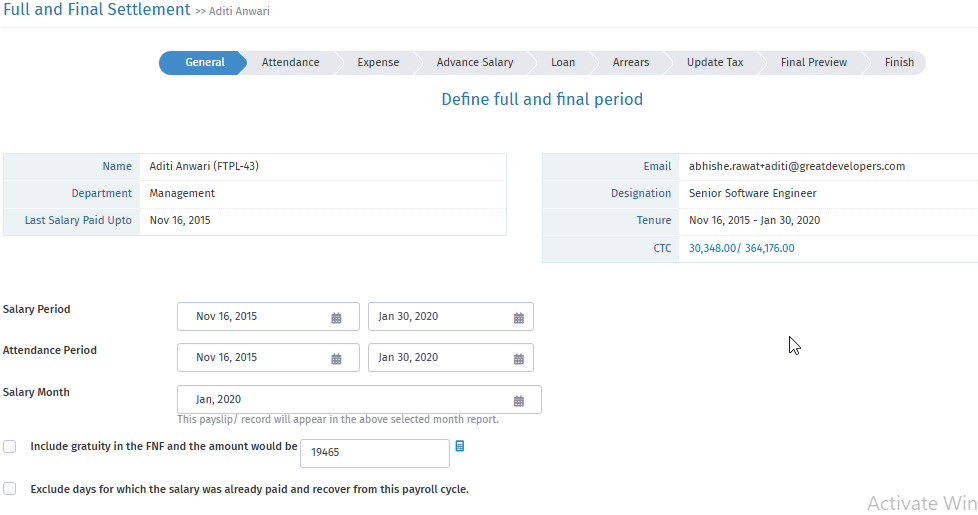
Viii. Salary Period: Select the starting date 1st of month and end date will be "Exit date"
Xi. Attendance Period: keep same as Salary Period.
Xii. Salary Month: Select the month in which month F&F Process.
X. if you include "Gratuity" then Enable the option of "Include gratuity in the F&F and the amount would be".
Xi. Match the Value of Gratuity with Input sheet.
Xii. Escape this next option of "Exclude days for which the salary was already paid and recover from this payroll cycle".
Xiii. Click on "Next"
Xiv. New Page will be Open like below
XV.
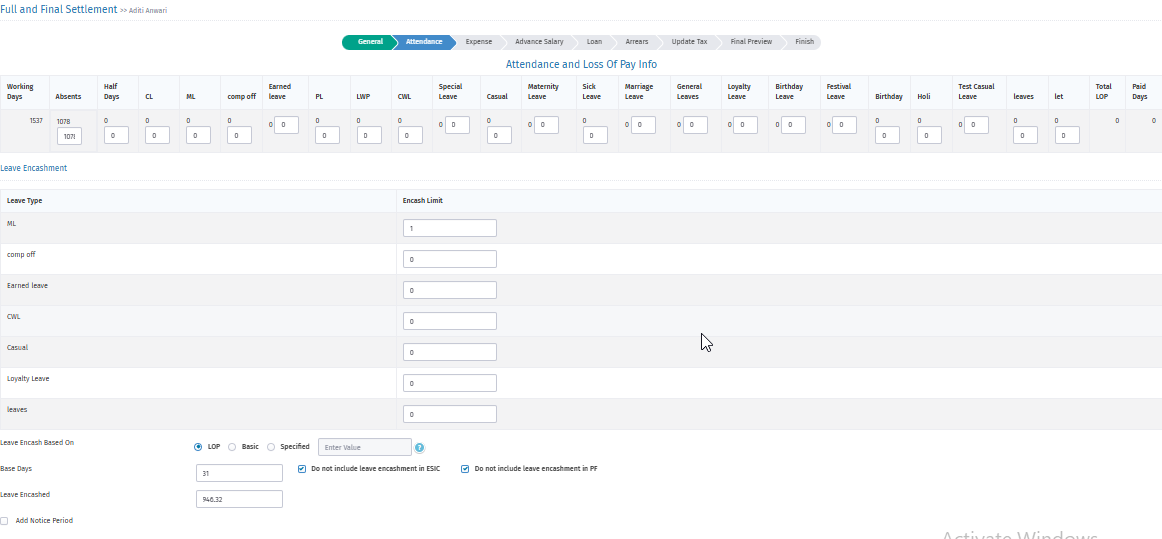
Xvi. Here you can check the LOP And Leave Encashment.
XVii. For Leave Encashment: We are taking Leave Encashment days from Input sheet and here select the "BASIC" option and Base days will be keep "30". for Leave Encashment calculation. and match the Calculation of Leave Encashment.
XViii. Notice Period: if You will pay Notice Period then Enable This Option "Add Notice Period".
XViv. Click to "Next"
XVV. New Page will be Open like below
XVVi.

XVVii. Here You see the Expenses Amount if You have Approved Expenses and otherwise escape this option and go to next
XVViii. New Page will be Open like below
XVViv.

XVVV. Hare You will see the Advance Salary if You have approved the Advance Salary. and Go to Next
XVVVi. New Page will be Open like below
XVVVii.

XVVViii. Here You will see the Loan if You have Approved the Loan. and Go to next
XVVix. New Page will be Open like Below
XVVX.

XVVXi. Here You will be able to add any One-time Arrear if any. and go to next.
XVVXii. new Page will be Open. like below

XVVXiii, Here You can see the PT AND Income tax and You can also Overwrite and Go to next.
XVVXiX. New Page will be Open Like below
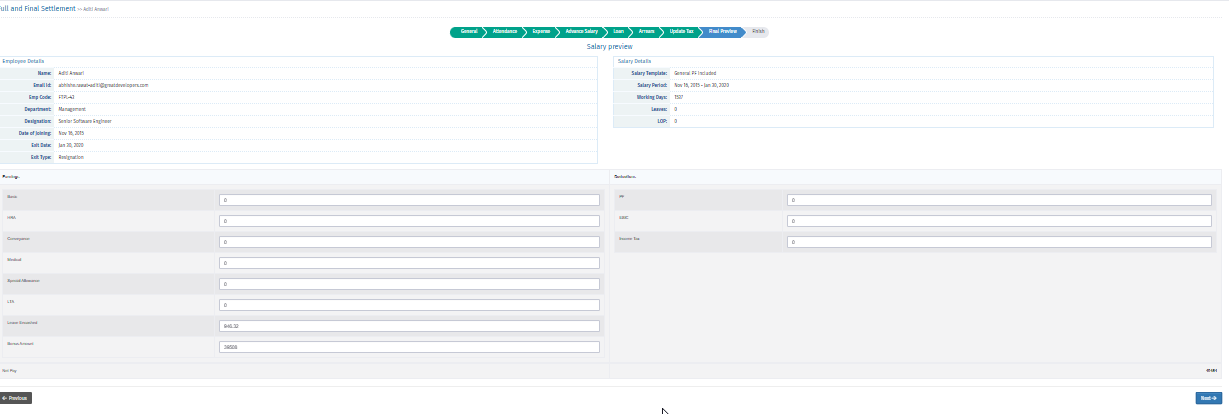
XVVXX. Here can see all salary final Preview.
XVVXXi. You can check all Input of F&F case You have update during the F&F Process.
XVVXXii. Go to Next and Finish this F&F Process steps.
7. Forth sheet: Bank AC Details: -- How to Update Bank details:
I. Navigate to Comtrol Panel-> Employee-View/add
ii. New Page will be Open.
iii. Search the Particular Employees on search bar
iv. Edit the Employee Details
V. New Page will be Open
Vi. Click on "Bank" Attribute top of the row.
Vii. newly window open like below
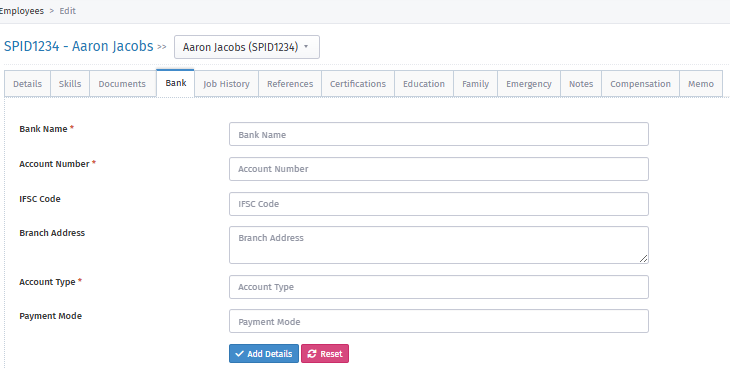
Viii. Fill up the column step by step:
Bank Name: Mention Bank Name.
Account Number: Mention Account No.
IFSC Code: Mention IFSC Code hare.
Branch Address: Mention Branch Address.
Account Type: Mention "Saving" here as Account Type.
Payment Mode: Mention "Online"
Finaly click on "Add Details" for Adding Bank details in Portal.
Note: Generally, NHIT Team already update Bank Details itself.
8. Fifth Sheet "Arrear": -----How to Update Arrear:
i. Navigate to: Control Panel-> Payroll-> Arrear
ii. New Page will be Open.
iii. Click on "Add Arrear"
iv. New Page will be open like below
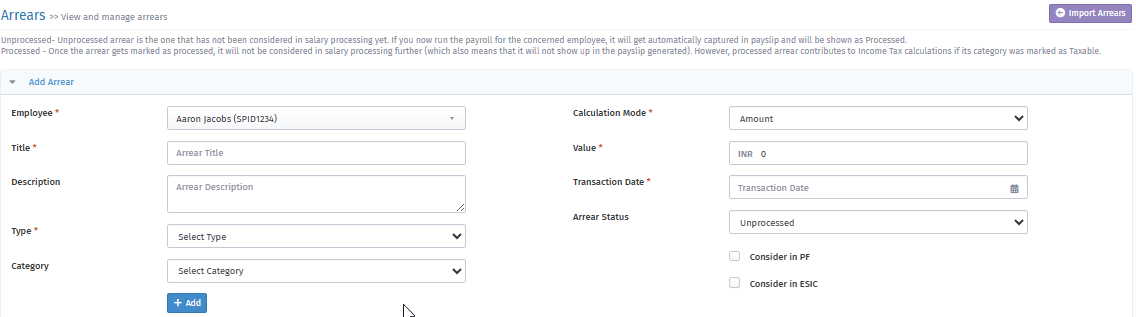
V. Fill up the option step by step:
Employee: Select the Particular Employees.
Title: Mention Title of Arrear
Type: Select the Particular Arrear Type as "Earning" or "Deduction" and "CTC" AS per your required.
Category: Select Particular Category type and Taxable and Non-Taxable as per your Required.
Calculation Mode: Select the Amount/days as per required.
Value: Mention Value of Amount or days as per your required.
Transaction Date: Mention 1st date of Payroll month.
Arrear Status: Always select as "Unprocessed"
Consider in PF: Enable this Option when you want to your Arrear days is also considered PF Arrear then checked this option. otherwise escape it.
Consider in ESIC: Enable this option when you want to your Arrear days is also considered ESI Arrear then checked this option and otherwise escape it.
Finaly click on "+Add" option for adding the Arrear.
Steps for Arrear calculation:
1. if employee DOJ is last month and not process his/her salary in last month then select the option name- (Calculate arrears for employees for whom Date of Joining was in the previous payroll cycle but payroll was not processed for them)- Checked this option.
9.Sixth Sheet: Appraisal Sheet- How to Trigger Appraisal:
Uploading Appraisal Steps:
Navigate: Control Panel->Payroll-> Appraisal->Click on Import Options-
1. Download Standard: Sample CSV file.
2. Check Date Format
3. verify all data in Appraisal sheet.
4. Upload.
10. Seventh sheet: LOP: How to Check LOP
i. Navigate To: Control Panel-> Attendance
ii. Attendance Page will be Open
iii. Click on Blue colour icon nearby Manually Adjust option this is "Show Filter" option then you will see the "Search" bar on side.
iv. You will be showing Particular Employee Monthly Attendance row.
V. You can see the Absent Mark or LOP in monthly basic.
Vi. You can check the Particular Employee Apply "leave"
Vii. You can also check the Approved leave or not.
11. Gift Details sheet: How to Gift Voucher add in Portal.
i. Navigate to: Please Type on top bar of below syntaxes
https://nhit.in.hrstop.com/ControlPanel/Payroll/India/Perquisites
ii. New Page will be Open like below
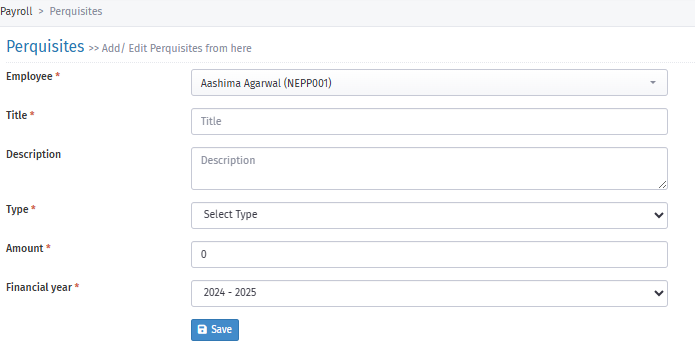
iii. Fill up the Column steps by steps
Employee: Select the Particular Employee whose Gift Voucher as Perquisite to be add.
Title: Mention Gift Voucher as Title
Description: Mention any note regarding the Gift Voucher
Type: Select the Particular Perquisite Name like Gift Voucher and Gift etc.
Account: Mention Value of Perquisite
Financial Year: Mention hare Financial Year in which you want to pay Perquisite to the Employees.
Finaly Click on "Save" Option for Adding the Perquisite.
Note: You can check the Perquisite Value only on "Tax Computation sheet".
Income tax Value Check:
1. if Employee not submitted Investment, then Calculate his/her tax basis of Gross * 30% value.
2. You can reduce tax 20% to 30% of total tax value of employees.
3. if Employee submitted Investment, then checked his/her investment proof.
4. Rent- in rent receipt Stemps and landlord Pan should be must.
5. in other proof date should be within financial year (1st April to 31st March) must.
Uploading Attendance:
1. Navigate: Control Panel->Attendance->Click on import option->Select Import type(monthly/daily)->Select Attendance Month->Brose the file->select date format->View & Upload.
Note: 1. Download (Mark monthly attendance based on Status) CSV file.
2. Do not remove Employee name when uploading an Attendance sheet.
LOP Upload Point:
1. When run payroll, then download LOP csv file and fill up as per column head.
2. if LOP reduce, then change in "Absent column" as per requirement.
3. If Pay days show in Extra Daya than Check Previous Pay Slips.
Steps to Update Exit date or F&F during Payroll run:
1. Marks "Deactivate" Employee from employee profile.
2. Update Exit date in Employee profile.
3. Check investment of employee
4. Unchecked option "Send Email."
5. Process F&F of employee
6. payroll not processed for
7. Remove Name from Bank Advice
Steps for Hold or No Release salary employee update:
1. Update Exit date.
2. Remove Name form Bank Advice
Upload Bonus Steps:
1. Manually Adjust- Navigate: Control Panel-Payroll-Bonus
2. Fill up step:
a. Title (Bonus title)
b. Employee (select Employee)
c. Credit Mode (if select Automatic then choose frequency and if select Manual then select Amount, percentage, period, payroll month, Transaction Status,
d. Bonus Period (in which month bonus consider)
e. Bonus Entitled (How much entailed bonus of employee)
f. Bonus Eligible (How much amount have to pay)
g. Payout Period (Payroll cycle date)
h. note (any remakes)
2. Secondly, You can Download CSV file form import option.
Calculation of Leave Encashment:
1. Formula- Basic/30*Leave Encashment days
2. During F&F Process- Select "Basic" and Days-mark 30 than Automatically calculated Leave Encashment as per formulas above.
Navigate the Run Payroll: C.P> Payroll> Run Payroll>Select the Salary Period Month date (May,1-31)> Select the option:
1. (Calculate arrears for employees for whom Date of Joining was in the previous Payroll cycle but Payroll was not processed for them.
2. (Exclude employees from processing the payroll who joined after the attendance cycle) select both options.
3. select the (Calculate tax during payroll process.) options.
4. (All employees should be selected
5. check Attendance /LOP
6. Check Loan/EMI
7. Check PT and Income Tax
8. Preview the Salary
9. Finish.
Important point During Run Payroll:
1. When Run the Payroll-go through step by step and check LOP, and download LOP File and Match with Input received LOP Sheet than Upload LOP AND Than go to next step.
2. check TDS and download file and check with Input received TDS Sheet, then upload and go to next and finish the Run process.
I. Before uploading file, check Date formats, should be dd-mm-yyyy and "text" the degit column like UAN, Aadhar no. Account no. etc.
II. Check DOJ, if DOJ after Payroll cycle (22nd -21st) than those employees will not show in Pay sheet of this month.
III. Upload the CSV File, check the mapping head and preview, then upload.
IV. In new Joiners UAN, Aadhar, PAN PF, ESI Should be must.
V. we upload PF and EPF is system automatically calculated.
3. Steps of Export Report: C.P> Payroll>Report>here Download Bank advice (click on Filter option dropdown and select as per particulars bank)>Compliance>here you can download multiple report (PT, TDS, PF Register (PF Arrear Register, Download ECR), ESI Register, Pay Register (select month-select option -1. Show filters and export option and 2. Show advance employee details> Generate Report.
4. Check the input sheet with output (Generate report).
5. Make the Bank Advice file as per received format from Rajesh. And format name is "Generic Data Upload New Format, Axis Bank."
How to Consider Arrear Days:
When Process Payroll than checked the option of "Calculate arrears for employees for whom Date of Joining was in the previous payroll cycle but payroll was not processed for them."
N.b- Not Add through Arrear Option
.
Before Payroll Process consider below Point:
1. Check FORM 12B-Approved or reject for Every Month.
2. Check the Status of Active Employee if it's Submitted then We have to Approved. till December or before Document verification.
B. Steps of NHIPPL Payroll Process:
a. Run payroll process are same as per above.
b. Making Bank Advice as per proper format given by Naveen (Head of NHIPPL)
c. Bank Advice file name (NEFT Bulk Upload format for NHIPPL)
d. PF Register and PF Arrear making as per given formats.
e. Making Location wise, Pay Register.
f. Making Salary Templates.
g. Making NHIPPL_Bankmail_Salary_Bulk_RTGS - file.
h. Making Letter Head Template NHIPPL
i. Share PDF File to client.
Upload Payslip for back month Important Point :
1. Make Sure if Arrear Payer than select categories is most important.
2. if Not Select, then not reflect in Annual and deference in Income Tax.
Email Note:
1. NHIIMPL (Email to Rajesh only and cc (PC+NHAI)
2. NHIPPL (Email to Navee and cc (PC+Nhai and Rajesh)
Report Export:
1. Nevigate: Control Panel-> Payroll-> Report-> Compliance-> Download deferent types of report like Pay Register PF Register, PF Arrear, Bank Advice etc.
Checking Point of report:
1. Pay Register :1.
A. Attendance part (Arrear,LOP,Leave)
B. Income Tax (Which employee not Submit Inv. proof than reduce the 30% tax from Income tax amt.)
C. "Net Amount Payable" should not be in (-)
2. PF Computation sheet:
A. Should be Client Format
B. A/c 22 should be zero.
C. Remove Formula
D. Check Month and Date
E. Check Value from Pay Register
F. PF Salary is Basic Salary
g. Remove Vinay Barua for Pension Scheme
3. PF Arrear:
A. Should be Client Format
B. A/c 21 and A/c 22 both column in Zero
C. Remove Formula
D. Check Month and Date
E. Check Value from Pay Register
F. PF Salary is Basic Salary
4. Bank Advice:
A. If the IFSC Code is from SBI Bank, then we take DCR & if the IFSC Code other then SBI Bank then we take NEFT in Product Code.
B. Check Date Format (dd/mm/yyyy) and remove
C Export of bank Advice NHIPPL-Select option Export SBI
D Export of Bank Advice NHIIMPL-Select Option Export Axis
E Export of Bank Advice NEPPL- Select option Export SBI
F Export of Bank Advice NSPPL- Select option Export SBI
NEPPL: 1. One Employee NEPP001 (Aashima Agarwal) whose Employer PF Pay by Arrear because NEPPL's EPFO Portal not Active so we have to Pay Employer PF by Arrear amt 3750.- from Feb'24 PF Registered. Now no need add arrear PF.
Note: Employer PF contribution Through Arrear Pay only until NEPPL EPFO Portal Active.
Leave Encashment: if F&F case than Leave Encashment Formula Should be below steps:
1. During the Process F&F in Leave Encashment Steps Select "Basic" option and No. of Leave Encashment base should be "30" so that Formula is Leave Encashment = {(Rate Basic/30) *No. of EL credit to Employees account as on Last Working Day)}.
Process of Update Previous Employer Tax:
Navigate: Control Panel-> Payroll-> Form 12B-> Search Employee Code and Update as per Previous Employer Tax.
N. B- NHIP109 1,12,000 Deduct Tax in Feb'24.
Important Point of Investment:
1. Apr to Dec Month-Investment proofs Approved as per "Approved Amount" option.
2. Jan & Feb Month- Investment proofs Approved as per "Approved/Verified Amount" option.
3. Mar month Investment Proofs Approved as per "Verified Amount" option.
4. Check FORM 12B-Approved or reject for Every Month.
How to Disable Investment tab:
Navigate: Control Panel-> Payroll-> Investment-> Unchecked the Option of "Enable Investment Declaration" and "Enable Investment Declaration" .
How to add Gift Voucher in HRStop :
Taxability on perquisites (gifts) given to employees it is clarified by them that tax will be applicable in the case of perquisites (gifts) as below:
1. If the aggregate value is less than Rs. 5000, the value of the perquisite shall be taken as Nil.
2. If the aggregate value is more than Rs. 5000, the taxability on the perquisite will be calculate on actual amount.
3. Vinay Barua (NHIP041) & Mr. Sameer Khan (NHIP068) -- EPS is not deducted in PF Challan.
4. NEPPL Employees will not be Deducted PT currently.
Important Note:
There are below employee not a Member of EPS:
1. Vinay Barua (NHIP041)-Received from EPFO Portal Error that not Member of EPS.
2. Sameer Khan (NHIP068)- From NHIT mail received not contribute EPS.
3. Aditya Pratap Singh (NHIP042)- Naveen Call me and say please do not contribute EPS Because this employee does not deduct EPS OF his last company.
4. Nikhila Ranjan Panda (NHIP069)-Naveen Call me and say please do not contribute EPS Because this employee does not deduct EPS OF his last company.
1. In Appraisal Case- As discussed with Naveen Shashank Gupta (NHIP035) TDS is Zero. calculated.
5. if you want to add any Arrear of component like Basic ka Arrear then Name should be this format like Basic_Arrears not Basic_Arrear.
if you keep name Basic_Arrear then double column create automatically in Pay Register.
6. 1. If you Enable Arrear Option during Run Payroll, then Separately Arrear column shows in Pay Register but not shows Arrear days. -Generally, go thought this process.
2. if You add Manually Arrear from Arrear Module's than combined Column in single component but Arrear Days shows.