1. Open EPFO Portal.
link-EPFO: Home (epfindia.gov.in)
2. Login by a Particular Company Id and Password.
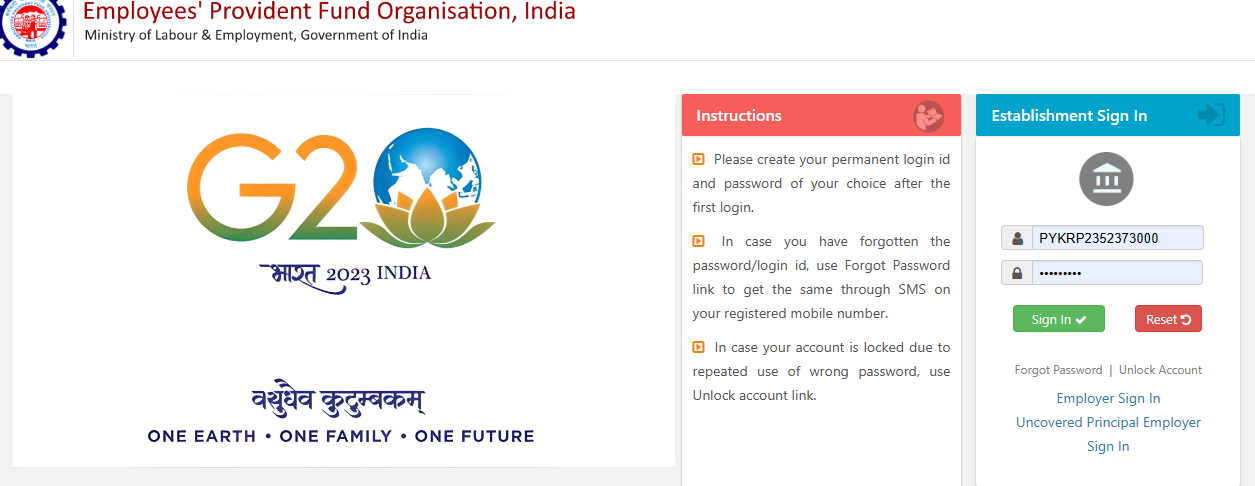
3. Go to "Payment" option on top line and click on "ECR/Return Filling."

4. New page will be open and click on "ECR Upload".
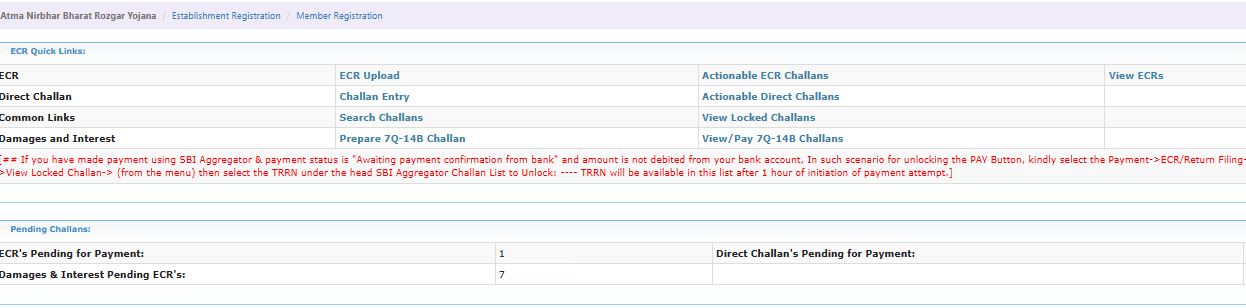
5. New page will be open and click on "ECR File Upload".
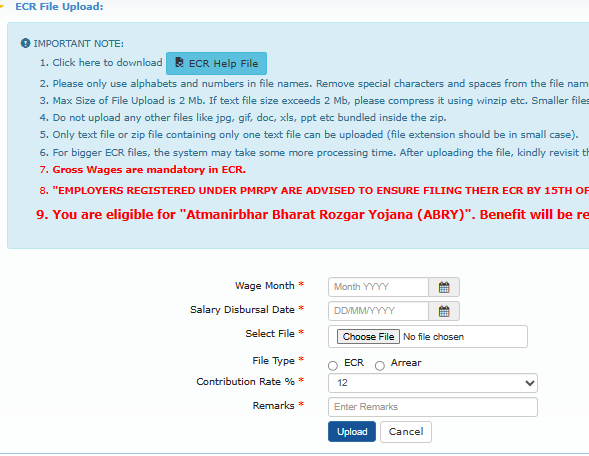
6. Open Pay register which mail to client
7. Download PF ECR File
8. Match Pay Register Compliances component with System compliance Part.
9. Check last month Error sheet.
10. if any Error then Edit on "ECR Text File".
11. Open ECR Text File with Note++
12. if in the Error sheet error like that "Error Member is not a member of pension scheme. EPS wages should be zero. found online numbers: [13, 28, 32, 54, 57]
New Page will be Open and fill-up the steps by step:
a. Wage Month- On which month filling-Done
b. Salary Disbursal Date- End of month Date.
c. Select file- Choose File
d. File Type- Select Wich file you want to Upload (ECR/Arrear)
e. Contribution Rate %- 12
f. Remarks- Mention File type & month and Year
g. clicks on Upload
13. Then Edit as per Numbers:
a. Third value - Make zero
b. Note Sixth value
c. Sixth Value-Make zero
d. Seventh value- Add sixth value with Seventh value.
e. Keeps all value are same.
14. Save the ECR text file with note++ sheet.
15. Open the ECR text file which you want to upload and check all value.
16. Fill up steps by steps:
Wage Month- Select which month upload ECR.
Salary Disbursal Date- Select end of the month date.
Select file- Upload ECR File.
File Type- Select which file you have browsed.
Contribution Rate%- Always select 12.
Remarks- Which file you have browsed and month date.
17. Click on "Upload".
18. you can Download ECR Statement for future reference.
19. New Page will be open and click on Verify option.
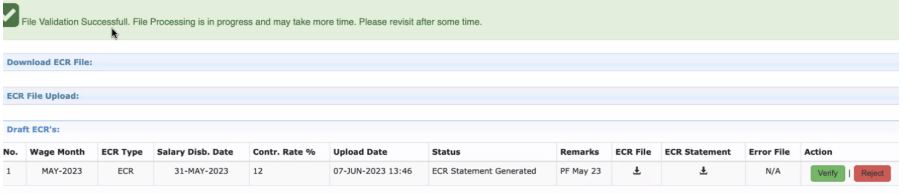
20. You will receive Top-up sms like this
File Validation Successful. File Processing is in progress and may take more time. Please revisit after some time.
21.Click on OK option.
22. new page will be open and click on Prepare Challan.
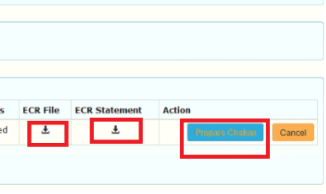
23. New page open and matched Payable amount with Pay Register & System and fill up Total no. of employees and Number of Excluded employees, Gross wages of Excluded employee than click on "Generate Challan" Option.
24. After click on Generate Challan new window open & show POP-UP message show the final Payable amount of EPFO against Monthly EPF Contribution. Press OK for further proceeding else cancel for cancelling the challan.
25. After the Final Confirmation of Challan in step-24. Your data was successfully Submitted on EPFO Site & successfully save on EPFO Server. Now you Check the status of challan now its show “Draft” which means you can still edit the entries made in EPF RETURN FILLING. You can also check the upload date & time under the Upload Date column & cross-check the wages months also.
Save the TRRN Number for future reference. Now after checking these points, click on the Lock symbol under the finalize column.
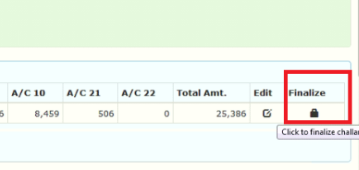
26. After clicking on the LOCK symbol on step 25, now one pop-up message is shown for the final confirmation of EPF RETURN FILLING. Click Ok to Submit the final step of EPF Challan. After clicking on OK, your EPF Challan is ready to pay.
Note: Once Finalized you can’t make any changes in Challan Details.
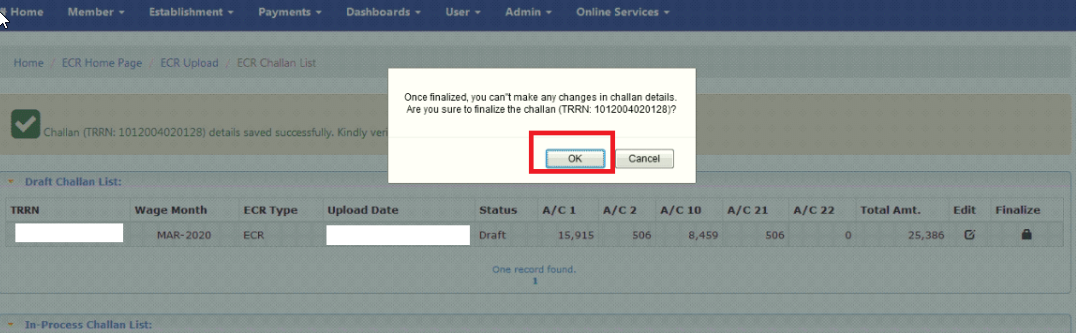
Note: Navigate: Go to Control Panel->Payroll->Report->Compliance->PF Register->Download ECR Text file and from drop down option download Arrear ECR.
1. Received 4. Top-up sms during create challan and save for future reference like this.
1.File Validation Successfully. File Processing is in progress and may take more time. Please revisit after some time.
2. ECR verified successfully. TRRN is 1012307002348. Kindly prepare challan for the same.
3. Challan (TRRN: 1012307002348) details saved successfully. Kindly verify & finalize the challan details for payment.
4. Challan (TRRN: 1012307002348) finalized successfully. Kindly make the payment.
Question: Why we are Generate PF ECR FILE?
Ans: Payment for PF Amount to PF Department that is proof for Employer Deposited PF amount on behalf of employee to Gov.PF department. And received Interest on PF contribution and Pension. And PF Challan for Payment.
5. EPF Wages can't be greater than gross wages.